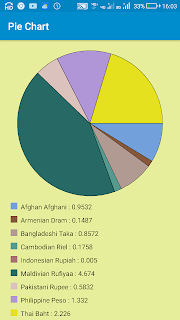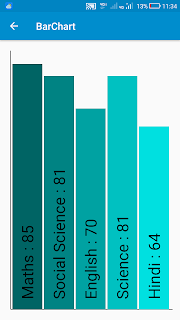ViewPager in Sketchware
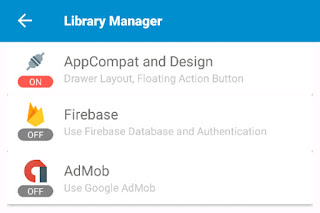
Note: In latest Version of Sketchware the codes on this post shows error android.support.v4.view.ViewPager cannot be resolved. Because it uses androidx libraries instead of support_v4. In new versions of Sketchware, follow this: https://www.sketchwarehelp.com/2020/02/androidx-viewpager-in-sketchware.html?m=1 -------- To create a simple ViewPager with three pages in Sketchware, follow the codes below. 1. In VIEW area of main.xml add a Linear vertical linear1 with width and height as match_parent. ViewPager will be created programmatically and added to linear1 . 2. Switch On AppCompat and design. 3. Set white color as colorAccent. 4. Add three CustomView pages page1.xml , page3.xml , and page5.xml . These will act as the pages of the ViewPager. In page1.xml add a Switch switch2. In page3.xml add a TextView textview1. In page5.xml add a Button button1. 5. Create a more block extra and define the block using an add sou...