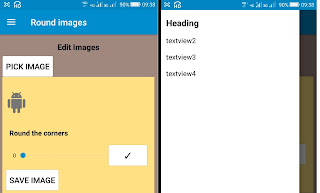Add ListView to Navigation drawer

In the latest version of Sketchware (v2.2.2), appcompat-v7 and design have been added, and we can now add a navigation drawer to our project. This navigation drawer uses a CustomView. But the CustomView in Sketchware doesn't have option to add a ListView. In order to add a ListView to the drawer, we have to create the ListView programmatically and then add it to the drawer. To know how it can be done follow the steps given below. 1. In your Sketchware android project, go to Library manager and switch on AppCompat and Design. 2. In View manager , go to MainActivity.java and select Navigation Drawer Activity . 3. Now go to the CustomView drawer_main and add a LinearV linear1 . Set it's width as MATCH_PARENT. 4. Create a new String list mylist . 5. Create a new Intent component i . 6. Now suppose you have five other activities SettingsActivity.java , NotesActivity.java , FeedbackActivity.java , PrivacyActivity.java , and AboutActivity.java . Add a w...