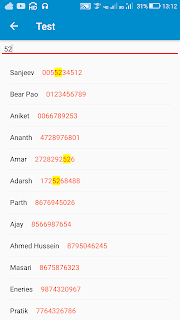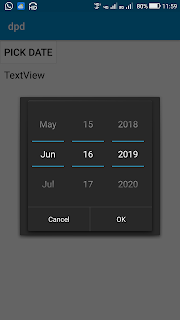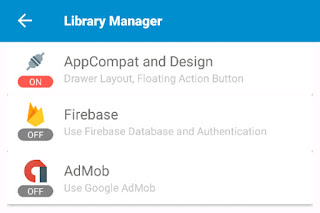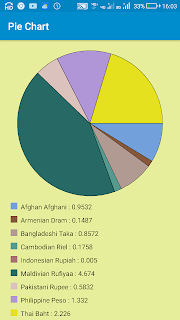Create app to save all passwords, protected using voice key
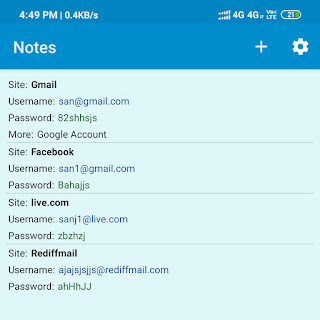
1. Create a new app in Sketchware. 2. Apart from main.xml , add three new pages, list.xml , add.xml , password.xml . 3. In main.xml/MainActivity: i. add two TextViews: textview1 and textview2 . ii. Add following components: Intent i , SpeechToText spttxt , and SharedPreferences sp:sp . iii. In onCreate event, if some password is saved in SharedPreferences, make textview2 GONE, and set textview1 to empty. iv. In textview1 onClick event, if saved password is '-none' use Intent to move to ListActivity, else set SpeechToText start listening. v. In the event SpeechToText: onSpeechResponse , if result equals saved password, or if result equals 'ON' and no password is saved, use Intent to move to ListActivity, else FinishActivity. vi. In the event SpeechToText: onSpeechError , FinishActivity. 4. In Image Manager add images ic_add_white and ic_settings_white. 5. Create a new CustomView items.xml . Here add textview1 for site, textview2 ...