How to integrate Admob Ads in Sketchware project using AIDE?
AIDE can be used to integrate Admob Ads to a Sketchware project. First export the source code of your sketchware android project and then follow the steps below to learn how to integrate Admob banner ads in AIDE.
Prerequisites
In Sketchware, under MY PROJECTS, go to project settings of the app to be exported, and click on Export to PC (Android Studio).
The exported file is a zip file. Create a new folder and decompress the contents of the zip file in it.
Changes to build.gradle file
Navigate to app level build.gradle and Add following to project:
'com.google.android.gms:play-services-ads:17.+'
Save the file.
Edit the AndroidManifest.xml file
Open AIDE, browse to the AndroidManifest.xml file of the exported project and open it.
Add the following permissions:
<uses-permission android:name="android.permission.INTERNET" />
<uses-permission android:name="android.permission.ACCESS_NETWORK_STATE" />
In application element add your APP ID by adding following meta-data:
<application>
<meta-data
android:name = "com.google.android.gms.ads.APPLICATION_ID"
android:value = "ca-app-pub-3940256099942544~3347511713"/>
</application>
Note: Make sure you put your own app id here and not test app id.
Important: This step is required as of Google Mobile Ads SDK version 17.0.0. Failure to add this <meta-data> tag results in a crash with the message:"The Google Mobile Ads SDK was initialized incorrectly."
Also add the following activity:
<activity android:name="com.google.android.gms.ads.AdActivity"
android:configChanges="keyboard|keyboardHidden|orientation|screenLayout|uiMode|screenSize|smallestScreenSize"
android:theme="@android:style/Theme.Translucent" />
Save the file after editing.
Edit main.xml file
In main.xml file, create a new RelativeLayout to surround the outermost Layout. For this add following code in the beginning of main.xml:
<RelativeLayout
xmlns:android="http://schemas.android.com/apk/res/android"
xmlns:ads="http://schemas.android.com/apk/res-auto"
xmlns:tools="http://schemas.android.com/tools"
android:layout_height="match_parent"
android:layout_width="match_parent" >
Then add the code for AdView banner ads just before closing RelativeLayout element.
(Here use the test ad Unit ID as provided in this code. Once you see test ads successfully, change the ad Unit ID to your own ad Unit ID.)
<com.google.android.gms.ads.AdViewPrerequisites
- A Sketchware project
- AIDE with pro account key purchased
- Account in Google developer console
- Account in Admob
Before placing admob ads in an app, the app needs to be uploaded to google play store, however test ads can be tried in any app.
Always place the test ad ID before placing your ad unit ID. App ID and ad unit ID can be obtained by registering the app on Admob. But for using test ads no registration is required.
Do not click on your own Ads.
This code works in apps which do not use AppCompat and Design.
This code works in apps which do not use AppCompat and Design.
Export the Sketchware project
In Sketchware, under MY PROJECTS, go to project settings of the app to be exported, and click on Export to PC (Android Studio).
The exported file is a zip file. Create a new folder and decompress the contents of the zip file in it.
Changes to build.gradle file
Navigate to app level build.gradle and Add following to project:
'com.google.android.gms:play-services-ads:17.+'
Save the file.
Edit the AndroidManifest.xml file
Open AIDE, browse to the AndroidManifest.xml file of the exported project and open it.
Add the following permissions:
<uses-permission android:name="android.permission.INTERNET" />
<uses-permission android:name="android.permission.ACCESS_NETWORK_STATE" />
In application element add your APP ID by adding following meta-data:
<application>
<meta-data
android:name = "com.google.android.gms.ads.APPLICATION_ID"
android:value = "ca-app-pub-3940256099942544~3347511713"/>
</application>
Note: Make sure you put your own app id here and not test app id.
Important: This step is required as of Google Mobile Ads SDK version 17.0.0. Failure to add this <meta-data> tag results in a crash with the message:"The Google Mobile Ads SDK was initialized incorrectly."
Also add the following activity:
<activity android:name="com.google.android.gms.ads.AdActivity"
android:configChanges="keyboard|keyboardHidden|orientation|screenLayout|uiMode|screenSize|smallestScreenSize"
android:theme="@android:style/Theme.Translucent" />
Save the file after editing.
Edit main.xml file
In main.xml file, create a new RelativeLayout to surround the outermost Layout. For this add following code in the beginning of main.xml:
<RelativeLayout
xmlns:android="http://schemas.android.com/apk/res/android"
xmlns:ads="http://schemas.android.com/apk/res-auto"
xmlns:tools="http://schemas.android.com/tools"
android:layout_height="match_parent"
android:layout_width="match_parent" >
Then add the code for AdView banner ads just before closing RelativeLayout element.
(Here use the test ad Unit ID as provided in this code. Once you see test ads successfully, change the ad Unit ID to your own ad Unit ID.)
xmlns:ads="http://schemas.android.com/apk/res-auto"
android:id="@+id/adView"
android:layout_width="wrap_content"
android:layout_height="wrap_content"
android:layout_centerHorizontal="true"
android:layout_alignParentBottom="true"
ads:adSize="BANNER"
ads:adUnitId="ca-app-pub-3940256099942544/6300978111">
</com.google.android.gms.ads.AdView>
In the end close RelativeLayout using following code:
</RelativeLayout>
After that save the file. Note that this code can be placed in all the pages where ads are to be displayed.
Also the adUnitId has to be replaced with your own after testing with test ads.
Edit MainActivity.java file
Add the following code in imports:
import com.google.android.gms.ads.MobileAds;
import com.google.android.gms.ads.AdRequest;
import com.google.android.gms.ads.AdView;
import com.google.android.gms.ads.AdListener;
And following code as shown in image below:
private AdView mAdView;
After that initialize and load Adview, and setAdListener with following code:
(Make sure you put your own APP ID here and not test APP ID.)
MobileAds.initialize(getApplicationContext(), "ca-app-pub-3940256099942544~3347511713");
mAdView = (AdView) findViewById(R.id.adView);
AdRequest adRequest = new AdRequest.Builder().build();
mAdView.loadAd(adRequest);
mAdView.setAdListener(new AdListener() {
@Override
public void onAdLoaded() {
Log.i("Ads", "onAdLoaded");
}
@Override
public void onAdFailedToLoad(int errorCode) {
Log.i("Ads", "onAdFailedToLoad");
}
@Override
public void onAdOpened() {
Log.i("Ads", "onAdOpened");
}
@Override
public void onAdLeftApplication() {
Log.i("Ads", "onAdLeftApplication");
}
@Override
public void onAdClosed() {
Log.i("Ads", "onAdClosed");
}
});
The App ID here has to be replaced with your own App ID received from Admob.
After this if you find no errors, then run the project. If you find the error 'R cannot be resolved', then go to main.xml and make any small change and then save the file again.
If the app crashes after installing then there is likely an error in main.xml.
Watch the videos below to understand better:
This post is only regarding integration of Admob banner ads. The App ID and Ad unit ID used here are those for test ads and can be used in any android project.
For more information on integration of Admob Ads visit here:
https://developers.google.com/admob/android/quick-start?hl=en-GB.
https://developers.google.com/admob/android/quick-start?hl=en-GB.











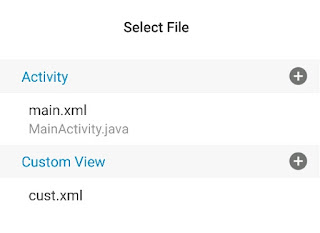

Nice work it
ReplyDeleteGetting an error no resource found that matches the given name @integer/google_play_services_version
ReplyDeleteIn Android manifest.xml,
DeleteRemove complete meta-data code you copied from here.
Using relatIve layout making my custom action bar missing
ReplyDeleteCan you explain why the App must be in Google Play store before placing admob ads Or perhaps a tutorial how to load the app with ads in the playstore
ReplyDeletePlease help. The Google Firebase packages have not been imported in aide. It can't compile.
ReplyDeleteYou can add the firebase database library to your project. In dependencies in build.gradle
DeleteCould you please give me clear instructions? (Proper commands and where to type them) I'm a beginner and I want to learn 😀
ReplyDeleteIn build.gradle Click on add to project, as shown in last image in this app. Then from options select com.google.firebase: firebase-database:+
DeleteThis comment has been removed by the author.
ReplyDeleteThis comment has been removed by the author.
DeleteI did everything but ads not appear.
ReplyDeleteWhen i open project in AIDE it says 60 errors!!!
ReplyDeletehi .. when i export my project to AIDE i found 1606 problem !!!
Deletehow can i solve that plz
my ads shown empty
ReplyDeleteWhen I import my app in AIDE I got a lots or Errors.
ReplyDeleteHow to fix them?
Please help me...
sir ,
ReplyDeleteplease help me
When I requesting for the ad my app suddenly got stopped
Brother
ReplyDeleteHow to add admob in new version of sketchware...
Can you plz help us....???
What version u use
ReplyDeletethen how do you replace the actual ad "open the test test ad or how to replace the test ad on the sketchware project with your own ad.
ReplyDeletehi bro
ReplyDeletewhen i share my app to friends the ads stop shoing it gone disapear from my app please help me bro
Since you guys were having problems loading the ads, I decided to help.
ReplyDeleteDownload APK Editor Pro
Link: https://rexdl.com/android/apk-editor-pro-apk.html/
1. Go to settings in APK Editor Pro.
2. Sign the APK with key created by APK Editor.
3. Go back and click Select APK From App.
4. Then select an app.
5. Set the language as [Default].
6. Click build. You might need to uninstall the app and install it again.
Happy implementing! :)
I got 509 errors
ReplyDeleteHow to used sdk ads on Sketchware
ReplyDeleteUse this method for apps which do not use AppCompat and Design.
ReplyDeleteHow to Get free diamonds in Dream league soccer 2020
ReplyDelete