How to create a dictionary app in Sketchware?
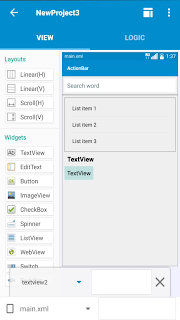
An android app for a dictionary can be created in sketchware using File:shared preferences component. Follow the steps below to create a dictionary app. 1. Start a new project in Sketchware. 2. In VIEW area of project, insert a Linear (H) with Edittext , and a Linear (V) with a ListView and two Textviews . 3. In LOGIC area add a new File (shared preference) component. 4. Go to onCreate event and more blocks named Awords , Bwords , Cwords, etc. 5. Also add a string list and a number variable . 6. In Awords, sequentially add words starting with letter A to file with an integer as key; then add meaning of each word to file with the word itself as key. Similarly add words and meanings to file for defining Bwords, Cwords, etc. 7. In onCreate event, add all words to file by using more blocks. Also add all words to the list and ListView . Use blocks as shown in the image below. Important update : It is recommended not to use the if...else...



