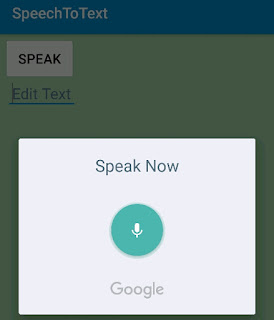A Flash Light App in Sketchware
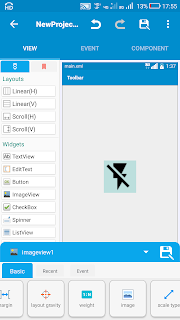
To create a Torch Flashlight application for Android with Sketchware follow the steps given below. 1. Create a new project in Sketchware. In VIEW area add an ImageView imageview1 . Set it's width and height to 100, and scale type to FIT_XY. 2. Using Image Manager add two images ic_flash_on_black and ic_flash_off_black . 3. Set ic_flash_off_black as the image of imageview1. 4. In Library manager switch on AppCompat and Design . 5. Add a Camera component . 6. Add two Boolean variables: flashLightStatus and hasCameraFlash . 7. Add two More Blocks: flashLightOn and flashLightOff . 8. In onCreate event, use add source directly block and put following code: hasCameraFlash = getPackageManager(). hasSystemFeature(PackageManager.FEATURE_CAMERA_FLASH); 9. In More Block flashLightOn , use add source directly block and put following code: android.hardware.camera2.CameraManager cameraManager = (android.hardware.camera2.Camer...