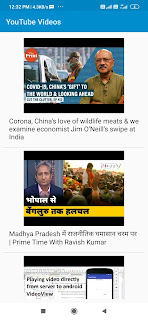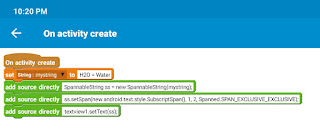FirebaseAuth phone number verification in Sketchware
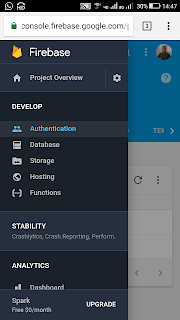
To create a login activity using Firebase Auth phone number verification method in Sketchware, follow the steps given below. This method uses Firebase authentication service for creating login. 1. In your Firebase account, go to Firebase authentication. 2. In Firebase authentication web set-up, go to SIGN-IN method, and enable Phone. 3. Go to Project settings in your Firebase project and copy the Web API Key, Project ID, and App ID. 4. Paste the Project ID, App ID, and Web API Key in your project in Sketchware, in the Firebase settings. 5. In main.xml add two EditText edittext1 and edittext2 , and two Buttons button1 and button2 as shown in the image below. 6. On the MainActivity page add an Intent i . Also add a FirebaseAuth component fa . 7. Create a new page success.xml with a Button button1 . 8. In onCreate event of MainActivity , if user is logged in move to SuccessActivity. Use blocks as shown in imag...